Disclosure: We are a professional review site that receives compensation from the companies whose products we review. We test each product thoroughly and give high marks to only the very best. We are independently owned and the opinions expressed here are our own.
As with any other graphic design tool, you need to add text and be able to place it within project. With Adobe InDesign CC it works the same way. You create a text box where you want and start typing. All you need to place text is toknow what commands do what in the toolbars. Once you get that text placed, you need to know how to stylize the text by chancing the font type, font size, and even how to align that text.
Adobe InDesign CC for Beginners: How to Style Your Text
Once again Adobe does a great job at introducing new users to their products. In the Adobe InDesign CC for Beginner series, they have a five part video series that will teach you how to create a two-page, tri-fold brochure in landscape orientation. For the next few weeks I will be sharing these great videos before moving into more advance InDesign CC tutorials.
For the fourth tutorial, the author shows us stylize the text from the previous video.The video is called Design your own professional, print-ready brochure and it’s about four and half minute video on getting started with InDesign CC.


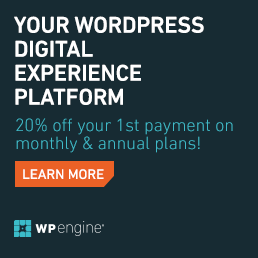
Leave a Reply