Disclosure: We are a professional review site that receives compensation from the companies whose products we review. We test each product thoroughly and give high marks to only the very best. We are independently owned and the opinions expressed here are our own.
 When I browse websites, I find it annoying when a site has a link that when you click on it opens in the same tab or window you are currently reading. For me, I like to click links and have it open new windows or tabs so I can check out the link and go back to reading the article I was originally on without loosing my place.
When I browse websites, I find it annoying when a site has a link that when you click on it opens in the same tab or window you are currently reading. For me, I like to click links and have it open new windows or tabs so I can check out the link and go back to reading the article I was originally on without loosing my place.
Some may argue that having a link open a new window is bad manners. For others, they prefer it. For those that are trying to decide to have their links open new pages, think about it this way. If you have your outbound links open in a new window, they are more likely to stay on your site than if you send them way from your site while they are reading.
NOTE: Linking to other sites is part of SEO and search engines will rank your site/articles better with links to authorities sites with related content. So you can not ignore linking to other sites. If you do it will eventually hurt your SEO rankings.
When Open Links in A New Window/Tab
I have been designing sites and browsing the web for over ten years now. From experience, I found that if I configure sites to open outbound links to open a new window or tab visitor tend to stay longer than having links open in the same window. Plus the bounce rate is a little lower.
If links are created to link to other parts of your site, then just opening the link in the same page works great. This way if a user is spending a lot of time your site, they are not constantly opening new windows every time they want to navigate to another part of your site.
How to Make WordPress Links open in a New Tab
- Inside your article editor, highlight the word you want to use for the link.
- Click on the hyperlink button (looks like a length of chain).
- Change The Target Option to Open link in a new window/tab
- Click Add link
- Then update or publish article
Image Source: Iconfinder



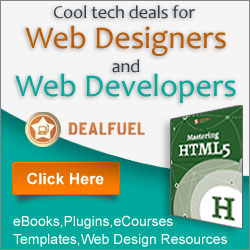

Dumb question. Why not just right click and select open in a new tab so you control what happens?
Gail, that’s not a dumb question. That’s a great question! Thanks for asking.
There are a lot of people out there that may not know you can do that. I have worked with several people in the past that didn’t know you could do that.
For me, I will right click on the sites I know that open in the same window, but I do not like doing it a lot. Its the extra clicks I do not like.
It may not seem like a lot of clicks (only 2 clicks) but if you spend a lot time on large sites having to click a lot links, this can get annoying and can waste a little extra time.
For me it isn’t that big of a deal. But for others it might be. When I was doing IT support, one of the major complaints my clients had was to many extra clicks slows them down. They said it didn’t matter if it was in a program or on the web. Less clicks is better. Then again, opening extra tabs takes time as well. But they always seemed to prefer links to open in new tabs and never wanted to right click and left click to open in a new tab.
So I always keep the number of clicks it takes to navigate a site and its links mind. And ask the clients what they prefer when opening outside links.
We’re exactly the same James. I also do not want some extra clicks by right clicking and selecting to open the link in a new window. I would prefer to click links right through that automatically opens in new window. There are instances when I read a blog post and a link interests me and when I click it and it opens in the same window, it oftentimes annoys me.
Hi, John
On smaller sites it doesn’t mother me to much. But on large sites with lots of important links that I want to visit, it annoys me when I click a link and it opens in the same windows and lose my page and where I am readying. Sometimes the links lead to more pages and I forget to go back to the original page I was on.