Disclosure: We are a professional review site that receives compensation from the companies whose products we review. We test each product thoroughly and give high marks to only the very best. We are independently owned and the opinions expressed here are our own.
Have you ever come across a website and wondered what CMS (content management system)they are using or what plugins a site is using, maybe what JavaScripts/jQuery scripts the site has installed?
If so, then you are in luck. Recently, I found three tools that can help you find out more information about a site.
Why Would You Want to Know What Scripts and CMS’s Are Running On a Website?
As a designer, I am always looking for new trends in design. So when I come across a site with a great design. I like to check out how the site was designed. If there is a certain feature I like and might would want to create a similar feature on one of my sites, I will inspect the code to see what scripts, plugins, and what CMS they are using. If its a jQuery script plugin or a plugin for WordPress, I can do a search for that plugin and see if I want to add to a site.
But as a Website administrator/community manager that uses WordPress with a variety of plugins that are being added and removed as needed,. Having a way to see what scripts are running, where they are loading, and what plugins are running on certain pages is a good thing.
3 Tools to Help You Find Out What Scripts and CMS’s are Running On a Website
1. Chrome Sniffer – is an extension for Google Chrome that allows web developers to inspect web framework and JavaScript library running on the current site the browser is on. The latest release of the extension can detect over 70 CMS and JavaScript libraries. Plus there are plans for more to be released in future releases.
2. Wappalyzer – a plugin for Firefox that helps developers and designers inspect the Frameworks on a website. The plugin can detect CMS, e-commerce systems, JavaScript Frameworks, hosting panels, analytics tools and message boards. There is a beta version for Google Chrome but I haven’t had the chance to test it. Screenshot is from Wappalzer website.
 3. Firebug – is a plugin for Firefox that gives developers and designers a wealth of tools, all while they browse the web. It allows you to edit, debug, monitor CSS, HTML, and see what JavaScript is running on a web page. Screenshot taken from Firebug’s website.
3. Firebug – is a plugin for Firefox that gives developers and designers a wealth of tools, all while they browse the web. It allows you to edit, debug, monitor CSS, HTML, and see what JavaScript is running on a web page. Screenshot taken from Firebug’s website.
How to Use Firebug and other Plugin to View a Website’s Framework
Originally, I was planning to do a tutorial on how to use these tools and how I use them. Then I remembered, that I read a great tutorial on these tools about a year ago. So instead of writing up another tutorial on it, I would share with everyone that tutorial. He uses the tools as I would use them and he does an excellent job at explaining how to use these tools. The tutorial is by Omer Greenwald and you can find the tutorial over at his site, WebTechWise.
How to detect wordpress and wordpress plugins
Final Thoughts
Although I mostly Google Chrome for my web browsing, I prefer Firefox for developement and troubleshooting website errors. I have used all three tools and still use all of them, I believe the Firefox tools work better. You can find Firebug for Chrome, but its not a total replacement for the Firefox version and Chrome Sniffer works great, I just prefer Wappalyzer over Chrome Sniffer
Image Source: Image: FreeDigitalPhotos.net





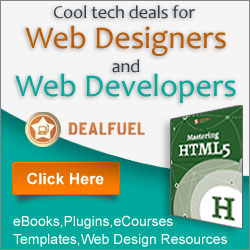

builtwith.com can tell you what a website is running. Thanks for all the other links as well.