Disclosure: We are a professional review site that receives compensation from the companies whose products we review. We test each product thoroughly and give high marks to only the very best. We are independently owned and the opinions expressed here are our own.
Everyday, I see social media users upload images that need color correction. As a designer and amateur photography fan I get turned off reading a blog or looking at images that are dull and boring. One of the easiest things you can do us a image editor and spend five minutes to correct the color and give it a kick of color if the image is a little white washed do to the sun or if the lighting is poor.
Some may say that they can not afford Photoshop or they do not know how to use and image editor to correct these issues. Today, I want to help you get past your fears and take a look at a tool that does the work for you and the best part its free! You can use GIMP and their auto color correction features to do this. Before I go any further, anyone who is designer will know that auto correction features are not recommend for professionals. But this article is for those who want to make their images look better and do it quickly.
NOTE: The original post was written and posted over at Famous Bloggers. For the complete tutorial with print screens head over to Famous Bloggers and check my latest post out.
Quick Tip: Color Correction For GIMP
- Open up GIMP and go to Colors >> Auto >> White Balance.
- Then go to Colors >> Auto >> Color Enhance.
For more detailed information and images please check out my guest article over at Famous Bloggers.
Final Thoughts
At Evolutionary Designs we strive to you help you better understand design. As part of new series I am working on, I will continue to give out quick tips either on this site or through guest posts.
If you are a designer or a blogger and want to do a guest post or you want to do a quick tip over design, blogging, or SEO, feel free to contact us. We are always looking for guest writers and designers to share what they know with the world.





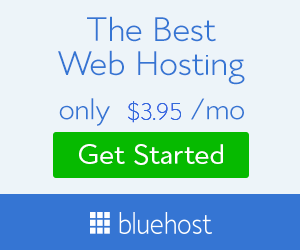
Nice tutorial, James.
I've been using Snagit for some time, which does a really nice job as well. I think I will launch the Gimp, which I haven't touch in quite some time, to play around with it a bit. I've likely forgotten how to use it now. 🙂
The photo example above shows a dramatic difference in color correction.
My recent post Collecta – The Real Deal for Real-Time Search Results
Images are getting great prominence for webcontent because without good images the website does not have much impact.Visual is most important.
GIMP is indeed a very good tool in revising or beautifying photos. 😀 It is an open source and easy to use.
Although I prefer PhotoShop and Lightroom 3 to GIMP. I still find myself using GIMP a lot, especially when I am on a machine that doesn’t have Photoshop installed. GIMP comes portable now and you can install it on a USB stick that has portable apps installed on it!